4 minute read
KTS Diagnostics made ESI
Next Article
Welcome to the first in a series of guides from Bosch to help your workshop make the most of its ESI[tronic] 2.0 software, designed to boost your know-how of the key features to maximise profits and enhance efficiency. This series of technical articles will break individual topics down and build all the way up from the basics to advanced expert tips.
When identifying a vehicle using the ‘VIN Identification’ tab, the user will generally be presented with a list of 1-3 RB key possibilities, which the user can then select from, see Figure 2

Understanding Your Vehicle Selection Options
In this short guide, we will take a look at how the Bosch ESI[tronic] 2.0 software increases the accuracy of vehicle selection as a crucial first step – ensuring correct diagnosis with the latest technical data and maintenance information you can trust.
The ESI[tronic] software is designed to enhance the potential of your workshop, seamlessly integrating with the KTS 5xx series of VCI (Vehicle Communication Interface) hardware, so you can connect to your workshop PC or laptop and enjoy faster, more accurate diagnosis and analysis, across the full range of vehicle types.
CHOOSING THE RIGHT ‘ROBERT BOSCH KEY’
As we cover more than 150 brands, each with many models, and over 90,000 vehicles, we set out to offer technicians a quick and easy way to identify each individual vehicle. Unique to Bosch, every vehicle listed in the ESI[tronic] database is indexed by a ‘Robert Bosch key’ consisting of two or three letters and up to four numbers. For example, a petrol 2019 Renault Clio TCE 90 has the RB key of ‘REN 117847’, see Figure 1

Finding The Right Vehicle
Finding the right vehicle is key to accessing all the tabs you need to get your job done: Vehicle Info, Diagnosis, Maintenance, Manuals, Circuit Diagrams (depending on subscription level), Known Fixes and Equipment (parts). These tabs will guide you through all the relevant functions and data for that specific vehicle, allowing you to carry out your workshop tasks in the most efficient way.
3 WAYS TO SELECT THE RIGHT VEHICLE, FIRST TIME, EVERY TIME
1. AUTOMATIC VIN IDENTIFICATION
The fastest and most intuitive way to identify the correct model. Simply ensure the VCI is already connected to the vehicle and – in most cases – it will automatically retrieve the VIN details by serial diagnosis from the mode 9 of Global OBD II. This will put all of the possible vehicle selections associated with this VIN at your fingertips.
It is also important to point out that some models do not store the VIN in mode 9 of Global OBD II. If this is the case, users can manually type in the VIN and search the database for an RB key this way.
2. LOCAL IDENTIFICATION KEY
ESI[tronic] 2.0 Online has an integrated license plate database, directly linking the license plate to the correct vehicle with the corresponding RB-key. The ranking order of the country license plate buttons will be defined according to the country you selected in your User Settings. The first four buttons (By Description – VIN identification – Last 30 vehicles – RB key) have a fixed position and are followed by the country-specific options based on your User Settings.
3.MANUAL SEARCH
Unfortunately, with some manufacturers, the VIN associated with some cars does not include model- specific details. This means the list of possible vehicles can be quite long. In which case, you would need to narrow your search parameters by adding some additional details in the search ‘By Description’ option for more accurate results. Refining your search through everything from Make, Model, and Country to Drive Type and Engine Code.
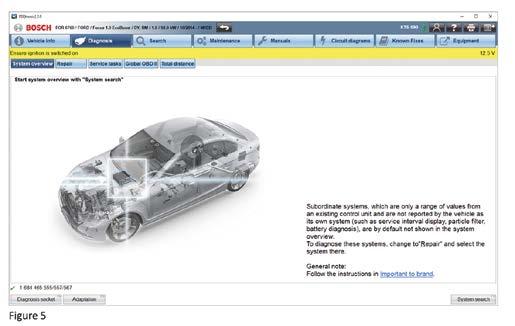
For example, searching for a Volkswagen Passat 2.0 TDI (2014) returns nine possible RB key selections. Refining this selection just slightly further by engine code (CRLB) then brings the RB key options down to one. Your desired vehicle will then be highlighted in blue, and you can get on with the job at hand with minimal disruption, see Figure 3
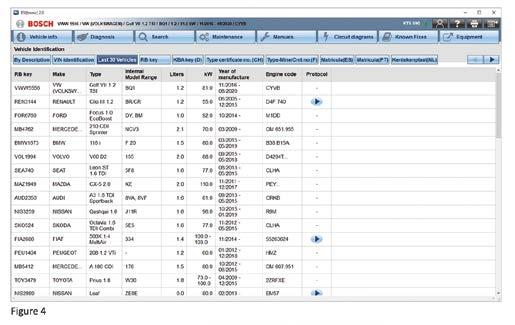
The vehicles you most recently worked on can be recalled at the touch of a button via the ‘Last 30 Vehicles’ tab, see Figure 4
What To Do If You Select The Wrong Vehicle
There may be occasions where you mistakenly select the wrong vehicle. In this case, the diagnostic ECU system that you need is not fully identified, and some diagnostic functions may not work properly. If you find yourself in this position, a ‘Basic Program’ warning message will pop up on the screen.
If you continue with this, you may see unknown Diagnostic Trouble Codes (DTC’s) or Actual Values that are not accurate or supported. The service-related information and technical data could also be wrong, which will not help any user or technician carry out their job and diagnosis efficiently.
However, our automotive technical hotline team is always on hand to provide ultimate support at every point. We’ll often ask callers which RB key they have selected so that we can look at the same information on our computer. This then helps the technical hotline team rapidly identify the problem and streamline a solution, so you can get back to doing what you do best.
Dive Into The Diagnosis
Once you have identified the correct vehicle, all that remains is to follow the process set out across the tabs at the top of your screen.
Classroom, hybrid & online training
At time of writing, spaces are available for an online Electric/Hybrid Vehicle System Awareness course on 15 May, comprising of two, two-hour online modules.
No prerequisites are required for this course and is designed for people who are involved in a job role that places them in and around vehicles that have High Voltage.
Many other courses are available, covering ADAS, essential procedures, customer care, braking and oscilloscopes.
Visit www.bosch-training-solutions.com/eventcalendar for all available training coming up.

You can use the main tabs across the top row of the screen to navigate through the ESI [tronic] software to perform the expansive range of diagnostic testing. This allows you to tick off the diagnostic tests and service-related tasks and functions as you go, see Figure 5

Exceptional Vehicle Coverage
The professional Bosch ESI [tronic] software comprises vehicle data for over 90,000 vehicles, from around 150 brands, each with many models. You can check the vehicle coverage here Explore which data and information is currently covered for your needs, at the touch of a button.